Are you struggling to make the most of your screen reader? Do you find it frustrating to navigate through your computer using only audio cues? Don’t worry, you’re not alone.
Many people with visual impairments face similar challenges when it comes to using a screen reader. However, there are some tips and tricks that can help you get the most out of your screen reader and improve your overall experience.
In this article, we’ll share some useful tips that can help you customize your screen reader settings, learn keyboard shortcuts, and use different modes to enhance your productivity. We’ll also talk about the importance of practicing and having patience with yourself as you learn to use your screen reader more effectively.
So, whether you’re a beginner or an experienced user, keep reading to discover how you can make the most of your screen reader and improve your digital experience.
Table of Contents
Customize Your Screen Reader Settings
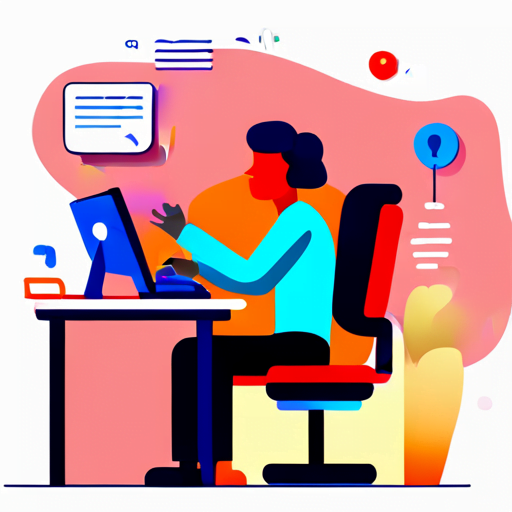
It’s crucial to customize your screen reader settings to enhance your experience and ensure maximum accessibility.
Your screen reader comes with a set of default settings, but they may not work for everyone. By customizing your settings, you can adapt your screen reader to your unique needs and preferences.
One way to customize your screen reader settings is by adjusting the rate of speech. You can adjust the speed at which your screen reader speaks, allowing you to find a pace that’s comfortable for you. You can also adjust the volume of your screen reader, ensuring that it’s loud enough for you to hear but not too loud as to be distracting.
Another way to customize your screen reader settings is by configuring the way your screen reader alerts you to important information. You can choose to have your screen reader announce headings, links, and other important elements as you navigate through a page. You can also configure your screen reader to alert you when an error occurs on a page, helping you to identify and correct issues quickly.
Customizing your screen reader settings can help you get the most out of your screen reader and ensure that you have the best possible experience.
Learn Keyboard Shortcuts

Learning keyboard shortcuts is crucial for screen reader users to effectively navigate and access digital content. Keyboard shortcuts are key combinations that allow you to perform certain functions quickly and efficiently without having to use a mouse. By memorizing these shortcuts, you can save time and effort while using your screen reader.
Most screen readers have a list of keyboard shortcuts available in their user guide or help section. Take some time to familiarize yourself with the most commonly used shortcuts for your screen reader. Some of the most frequently used ones include the tab key to move between different fields or elements on a page, the arrow keys to navigate within a document, and the space bar to activate links or buttons.
When learning keyboard shortcuts, it’s important to practice using them regularly. Start with a few shortcuts that you use frequently and gradually add more as you become more comfortable. You can also make a cheat sheet of the most commonly used shortcuts and keep it nearby for quick reference. With practice, you’ll be able to navigate through digital content more efficiently and effectively.
Use Different Modes

To fully immerse yourself in the digital world, try using different modes to access content and enhance your experience.
Screen readers have different modes that can help you get the most out of your device. One of the modes you can try is the reading mode. This mode allows the screen reader to automatically read the content on the screen without having to navigate it yourself. This can save you a lot of time and effort, especially when reading long documents or articles.
Another mode that you can use is the navigation mode. This mode allows you to move around the screen and interact with different elements like buttons, links, and forms. Navigation mode is especially useful when you need to fill out forms or make selections on a website. This mode can help you avoid getting lost or accidentally clicking on the wrong button.
Finally, you can also try the focus mode. This mode allows you to focus on a specific area of the screen and block out all other distractions. This can help you concentrate on the task at hand and avoid getting distracted by other elements on the screen. Focus mode is particularly useful when you need to read or write something in a noisy environment.
By using different modes, you can get the most out of your screen reader and enhance your overall digital experience. Try experimenting with different modes and see which ones work best for you. Whether you’re reading an article, filling out a form, or just browsing the web, using different modes can help you navigate and interact with content more efficiently.
Practice and Patience

You’ll need to be patient and practice regularly to fully immerse yourself in the digital world using different modes and enhance your overall experience. It’s important to remember that every screen reader is unique, and it may take some time to become comfortable with the software. Don’t be discouraged if you experience difficulty at first; with practice and patience, you’ll soon be navigating your computer with ease.
To get the most out of your screen reader, it’s essential to practice regularly. Start by setting aside a specific time each day to work on the software. Even if you only have a few minutes to spare, take advantage of that time to explore new features and try out different modes. Consistency is key, and the more you practice, the more comfortable you’ll become.
Another helpful tip is to seek out resources and support. There are countless online forums and communities dedicated to screen reader users, where you can ask questions, share tips, and connect with others who are also learning the software. Additionally, many screen reader manufacturers offer tutorials and training resources to help you get started. Don’t be afraid to reach out for help – with practice and support, you’ll be a screen reader pro in no time.
Frequently Asked Questions
What are the most common mistakes people make when using a screen reader?
Are you struggling to make the most out of your screen reader? One of the most common mistakes people make when using a screen reader is not properly navigating through web pages.
It’s important to use the correct keyboard shortcuts and commands to navigate through headings, links, and forms. Additionally, some users may not adjust the speed or volume of their screen reader, making it difficult to keep up with the information being read.
Finally, it’s important to make sure that the screen reader is compatible with the software or website being used, as some may not be fully accessible.
By avoiding these common mistakes, you can improve your experience with your screen reader and make it easier to access the information you need.
How can I improve my screen reader’s accuracy when reading complex documents?
To improve your screen reader’s accuracy when reading complex documents, there are a few things you can do. First, make sure the document’s properly formatted with headings, lists, and other structural elements. This’ll help the screen reader navigate the document more efficiently.
Additionally, consider adjusting the speed and volume of the screen reader to a level that works best for you. You can also use keyboard shortcuts to navigate the document and adjust the settings of the screen reader as needed.
Finally, be patient and take breaks if you find yourself getting frustrated. It may take some practice to get comfortable with using a screen reader for complex documents, but with time and persistence, you can improve your accuracy and efficiency.
Are there any screen readers that work better for certain types of content, such as PDFs or web pages?
When it comes to screen readers, some are better suited for certain types of content than others. For example, some screen readers may work better for reading PDFs, while others may excel at navigating web pages.
It’s important to do your research and find the screen reader that best suits your needs. Don’t be afraid to try out different options and see which one works best for you. By finding the right screen reader for your specific needs, you can improve your overall experience and make the most out of your technology.
Can I customize the voice or language used by my screen reader?
Yes, you can definitely customize the voice or language used by your screen reader. Most screen readers come with a variety of options for voice and language, and many allow you to download additional voices and languages to suit your preferences.
To customize your screen reader, simply access the settings or preferences menu and look for options related to voice and language. From there, you can select your preferred voice and language, adjust the speed and volume of the speech, and even change the pitch or tone of the voice.
Customizing your screen reader can make it easier and more comfortable to use, so take some time to explore the available options and find the settings that work best for you.
How can I use my screen reader to navigate through images or other non-text content on a webpage?
To navigate through images or other non-text content on a webpage using your screen reader, you can use the “image description” feature. This allows you to hear a description of the image or graphic on the page.
To access this feature, use the shortcut key of “Alt + Text” or “Control + Alt + D.” This will bring up a description of the image, which you can then read or listen to.
This is a great way to get more out of your screen reader and ensure that you are able to access all of the content on a webpage.
Conclusion
Congratulations on taking the first step towards improving your screen reader experience! By following the tips outlined in this article, you can customize your settings, learn keyboard shortcuts, use different modes, and practice patience to get the most out of your screen reader.
Remember, every individual’s needs are different, and it may take some trial and error to find the perfect settings and shortcuts for you. Don’t be afraid to experiment and adjust your settings as needed. With time and practice, using a screen reader can become second nature, allowing you to navigate the digital world with ease.
Take advantage of the resources available to you, such as online tutorials and user forums, to continue improving your skills. By staying proactive and persistent in your efforts, you can unlock the full potential of your screen reader and enjoy a seamless digital experience.
